Did you know that Janome’s Artistic Digitizer can help you make your own appliques to stitch in -the-hoop? Anne Hein from Janome America created this simple lesson for us today!
It’s easy to create applique when using the Applique tool in Properties. Create your shape using the digitize tools, shape tool or bring in an image; then with the shape selected choose Applique in the Properties menu.


From here you can choose what your applique outline will look like – Fix zig zag (a sort of loose satin), Fix e-stitch (blanket stitch), Fix satin. Next choose how you want to work with your fabric – you can trim during embroidery, after embroidery or pre-cut. If you choose pre-cut be sure to turn on “Cut” in Techniques. The software automatically creates the cut shape for you! How simple is that?!

If you are like me though you may want to tweak the stitch you picked for the outline – that is easy to do too. With your shape selected go to Properties and select Outline. Here you will find Outline width, Density, Compensation and Underlay and a few other tools. Sometimes I want my outline a little wider or maybe less dense. And there are times I would like a different underlay. All that can be changed here.

From Left to right: Satin, E-stitch, zigzag. On the bottom: satin stitch adjusted for density and underlay.
I recently made a large applique with many pieces. I wasn’t sure how I would like the satin stitch so in the design I selected parts and changed the settings making notes as to which ones I changed. I then started a test stitchout without the applique fabric. This way I could see the different effects and decide which one I really wanted. It saves a bunch of time and stitchout time. One other tip if you send the design to the machine for the test stitch out and after it stitches one or two parts you realize you want to make changes keep the fabric in the hoop and go back to the software – make your changes in a part or parts that are next to be stitched. Then send back to the machine. Once there forward to the last one you stitched and start again. Saves hoops of time! Ready, set create!
Thanks so much Anne for showing us how to do an applique with Artistic Digitizer!
Until next time,
JanomeGirl






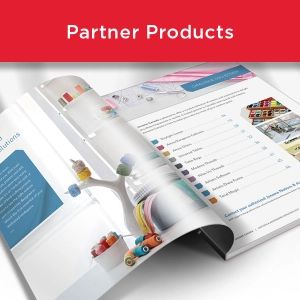


Can I do this on the Artistic Digitizer Junior? This programme cane with my Janome 550e and it doesn’t seem to have the applique buttons that Artistic does.
LikeLike
Hi Helen,
The Junior program of Artistic Digitizer does not have all the features of the full Artistic Digitizer program. Your Janome Australia dealer should be able to answer your query or you could also contact Janome Australia for assistance. There is also a very active and informative Facebook group called Artistic Digitizer which is hosted and monitored by Janome America. You could ask your question on that group once you join the group – if you choose to.
Liz
JANOME CANADA
LikeLike
Hi, I’m Paola, the software digitazer can be used with skyline or just with profesional machines??
LikeLike
Hi Paola,
The Artistic Digitizer software can be used with the Skyline S9 as well as all our other Janome embroidery machines and other brand embroidery machines too.
Liz
JANOME CANADA
LikeLike